This post contains affiliate links. Which means I will make a commission at no extra cost to you should you click through and make a purchase. Read the full disclosure here.
When you start a WordPress blog for the first time there are so many aspects to consider. It is overwhelming to start a WordPress blog. To the point where you find yourself not doing anything because the analysis of all the tasks you need to do paralyzes you.
- When You Start A WordPress Blog Mistakes Can Sneak In
- Fix These Common Mistakes Before It Is Too Late!
- Get The Checklist Of These Mistakes & Start Checking Them Off Today!
- Start A WordPress Blog Setup Mistakes
- Legal Mistakes When You Start A WordPress Blog
- WordPress Blog Security Mistakes
- 12 | Forgetting Or Ignoring Security Altogether
- 13 | Using Admin As Username
- 14 | Using A Weak Password
- 15 | Installing Themes That Aren’t Secure
- 16 | Not Backing Up Your Website At All
- 17 | Not Backing Up Before You Make Major Changes
- 18 | Not Updating WordPress Core, Themes Or Plugins
- 19 | Listing Your Emails On Your Contact Page
- 20 | Not Reviewing Comments
- 21 | Not Filtering Spam
- 22 | Leaving Directory Browsing On
- 23 | Not Getting A SSL Certificate To Use HTTPS
- Common WordPress Backend Mistakes
- Mistakes That Impact On Performance When You Start A WordPress Blog
- 29 | Going Overboard With Plugins
- 30 | Not Deactivating And Removing Unused Plugins
- 31 | Uploading Images Sized Larger Than You Need
- 32 | Not Compressing Your Images For The Web
- 33 | Not Using A Cache Plugin
- 34 | Not Using A CDN
- 35 | Not Installing Or Using Google Analytics
- 36 | Not Caring About Or Monitoring Your Site Speed
- WordPress SEO Mistakes To Avoid
- WordPress Blog Usability Mistakes
- 41 | Having More Categories Than You Need
- 42 | Cluttering Your Sidebar
- 43 | Your Blog Design Is Not Mobile Responsive
- 44 | Changing Post Or Page URLs
- 45 | Changing Your Site Domain Without The Proper Steps
- 46 | Not Having A Search Bar
- 47 | Not Including Published & Updated Dates
- 48 | Writing Your Content Outside Of The WordPress Editor
- 49 | Not Renaming Your Uncategorized Category
- 50 | Using Poor Quality Images Or None At All
- 51 | Neglecting Your About Page
- Lastly…Some Other Mistakes You Want To Avoid When You Start A WordPress Blog
- Limitations Of This List
- What Next?
When You Start A WordPress Blog Mistakes Can Sneak In
Why? Because did you know everything there was to know before you started a WordPress blog? Of course not! You did your research but chances are you missed a bunch of stuff. Because you don’t know, what you don’t know.
And how can you fix that? You wonder.
Well, what if I told you, that you could go back and fix all those mistakes?
Fix These Common Mistakes Before It Is Too Late!
Mistakes are normal when beginners start a WordPress blog. But some of these could have dire consequences, like getting your site hijacked, or hurting your SEO. You could lose traffic with visitors turning away
You want your blog to look professional and successful, right? All the more reason to fix as many of these mistakes as possible when you start a WordPress blog.
All of these mistakes you can go back and fix even if you’ve already
So, keep reading to get the list of common mistakes that you need to fix when you start a WordPress blog. That you can use to boost your blog to the next level.
Get The Checklist Of These Mistakes & Start Checking Them Off Today!
I’ve also created a summarized checklist which you can use after reading the post or alongside it. So you can take action and fix these mistakes on your own blog.
The checklist makes it a breeze to keep track of what’s done and what is still left to do. Meaning you can do a little at a time. Since there are so many to fix all at once.
So, what are you waiting for?
Click here to get your copy of the checklist which has been updated to include 57 mistakes. Including 4 more bonus mistakes not here in the post. That every blogger should watch out for!
Right, let’s get started
📌 In a rush? Pin this post to your Blogging or WordPress board to read it later! 📌
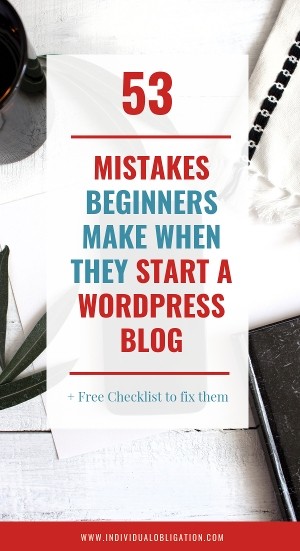
Start A WordPress Blog Setup Mistakes
1 | Picking The Wrong Platform
Many bloggers choose the wrong platform to start a WordPress blog. Your choices are between wordpress.com vs wordpress.org which you should check in detail.
In general:-
- Choose WordPress.com if you are not sure if WordPress or blogging is for you.
- Choose WordPress.org if you are serious about WordPress, blogging, want full control of your blog. And you are prepared to invest in web hosting.
Don’t worry! If you’ve already selected a WordPress.com and you change your mind. Then it is possible to transfer it with a bit more effort. Check out this guide at WP Beginner if you need to switch platforms.
2 | Installing WordPress Incorrectly
These days most web hosts will install WordPress for you. Or offer 1-click installs that you can’t go wrong with.
But in some
In this case, some bloggers make the mistake of uploading the extracted folder called ‘
To fix, remove the incorrect folder and re-upload the correct files and folders from within the folder called ‘wordpress’.
3 | Not Using A WordPress Host
Not all hosts were created equal. Some hosts don’t support WordPress and those that do aren’t all optimized for it.
This could cause technical issues and make your blog run much slower than it should. Your blogs speed is important to get more traffic. So to avoid this, you want to opt for a WordPress optimized host.
WordPress.org currently have Bluehost and Siteground listed as approved hosts that are optimized for WordPress. Bluehost is a cheap but very limited option which you can outgrow in a year. Siteground is the most popular option people switch to after

4 | Paying For Extras From Your Web Host
You can save yourself a ton of money by not paying for extras from your web host. You know, the ones that you don’t understand, let alone need.
Web hosts love those pesky up-sells. But listen to this, you only need web hosting and a domain name to start a WordPress blog.
The only other aspect that is also a need these days is an SSL certificate. Which is what allows you to run your website in HTTPS. Not having one is highly frowned upon these days and will hurt your traffic in the long run. Both Bluehost and Siteground offer a free SSL.
You should also stick to smaller packages until you find you outgrow it. If you are brand new, then it can take
This means that starting out on the top-end Siteground hosting is likely to be a waste. It also means that signing up for 3 years of Bluehost at a reduced price also might not be worth it.
5 | Not Using A Maintenance Or Coming Soon Page
Whilst building your website and pages you should use what’s called a maintenance or coming soon page. If your website is not ready for
To fix this and avoid giving future visitors a bad first impression try using a simple plugin like WP Maintenance Mode.
6 | Leaving The Default Tagline
When you start a WordPress blog the default tagline is set as ‘Just another WordPress site’. Many WordPress beginners don’t realize this is even there. It is a clear sign that your blog is new and people might not take it seriously.
To fix this and use a more unique tagline. You’ll need to go to Settings > General. There you can change the
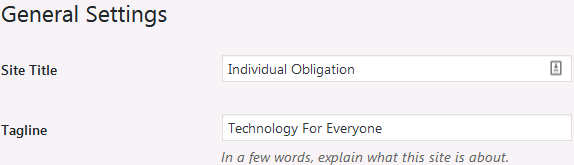
7 | Forgetting To Delete The Sample Content
This is similar to the tagline mistake above. There is a sample post called ‘Hello World’ and page ‘Sample Page’ when you start a WordPress blog.
Whilst not deleting these looks unprofessional like the tagline. It also has the issue
To fix, simply go to Posts > All Posts and delete the Hello World post. Then go to Pages > All Pages and also delete the Sample Page.
8 | Not Creating Your Own Favicon
Not sure what a Favicon is? It’s that little icon that shows to the left of your open tabs or bookmarks in your browser.

Again, this is similar to the tagline and sample content mistakes. You want your blog to
Solve this mistake by creating a favicon first. It should ideally be a 512x512px image saved as either .ico or .png. You can easily create this in most image editing software, like Photoshop, GIMP or Canva.
Once you have your favicon ready.
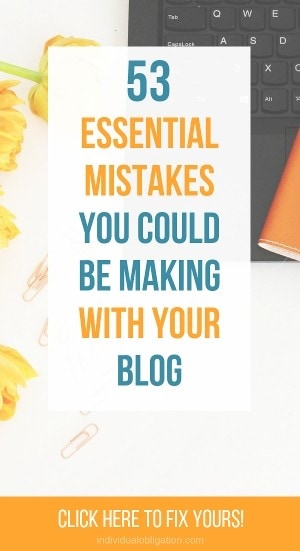
Legal Mistakes When You Start A WordPress Blog
9 | Ignoring Legal Requirements
These days, it is very important to include disclosures, privacy and copyright policies to your blog. Every website needs these! You especially need to think about GDPR.
To fix take a look at other successful bloggers privacy policies to see the types of things you should include. But don’t copy them. Your website will undoubtedly differ as everyone uses different platforms, plugins, themes, email tools and so forth.
💡 Pro Tip: Rather then guessing, save yourself tons of time with these legal templates written by an actual lawyer.
10 | Not Having Cookies & Consent Banner
As part of the legal side of running a website. You need to get permission for storing cookies and collecting data. A cookies and consent banner is an important and easy way to help you meet those requirements.
To solve this mistake,
For adding a banner when you start a WordPress blog the Jetpack plugin includes a widget for one. Or some other popular plugins like Cookie Notice and Cookie Law Info.
11 | Using Images Without Permission
When you first start a WordPress blog. You might be tempted to use any images you find on the web. But, legally this is a big no-no. And could get you in all kinds of trouble. Simply don’t do it!
If you are stuck for images. Then there are plenty of free quality stock images available. Once you know where to look. Just make sure to check the rules for these images and follow them.
Places that offer free stock images that are often royalty free and are allowed to be used for commercial work are:
- Ivory Mix (350 stock images for signing up to their email list)
- 50+ Free Stock Images by Katie Harp
- Haute Stock (regular freebies through the email list)
- Pexels
- Pixabay
WordPress Blog Security Mistakes
12 | Forgetting Or Ignoring Security Altogether
No one wants to get hacked, ever. But when you first start a WordPress blog, security is the last thing on your mind. Unfortunately, because WordPress is widely popular it is frequently a target for hackers.
To fix this start by taking these extra precautions:
- Limit your login attempts with this Jetpack plugin install guide to block brute force attacks.
- Use two-factor authentication which requires a plugin such as Jetpack or Two Factor Authentication. When given the choice opt for an authenticator app rather than SMS as phone numbers can be spoofed.
- Use extra layers of security such as CloudFlare, WordFence and BulletProof security.
13 | Using Admin As Username
When you start a WordPress blog you may have
To change this go to Users > Add New.
Create a new user making sure the username is not easy to guess, it should not be similar to your email, name, or admin. Make sure to set the new user as an administrator.
Click Add New User and log out of your current account.

14 | Using A Weak Password
Similar to using Admin as your username, a weak password is likely to get your account hacked. Make sure you are using a secure password!
Passwords should be hard to remember. Some even say the password you can’t remember is the most secure! But how does that make sense?
Well, you could generate a strong password using a tool like
15 | Installing Themes That Aren’t Secure
Free themes sounds enticing but any theme you install should always be from a trustworthy source. Themes from unknown sources could contain malicious code that can be used to hijack your site.
You should also consider that trustworthy free themes are commonly used by others. Meaning your site might look just like someone else’s unless you spend time customizing it. They also tend to lack more advanced features and they definitely lack support. These are all the reasons that a premium theme was my second investment for my blog. Right after web hosting. As it saved me tons of time customizing my blog.
Avoid this mistake by getting your themes from secure and trustworthy vendors. Such as:
If you have trouble deciding on a theme, then this quick and useful quiz will help choose one for you.
16 | Not Backing Up Your Website At All
When you first start a WordPress blog it doesn’t seem important at all to
Backups can help rescue you from all sorts of trouble, like:
- Your site
is broken by yourself, updates, or plugins - Hijacks, malicious code, malware and viruses
- Data loss
The longer you wait with getting a backup setup the more work and time you stand to lose.
To solve this, you should get yourself
If
17 | Not Backing Up Before You Make Major Changes
Having a daily backup is a good start and will protect you from losing masses of work. But 24 hours could still be a lot of lost work. This is why you should always backup before making any major changes. So you can avoid losing any work at all! Sadly many forget about this crucial step.
To fix this, if you use UpdraftPlus to restore WordPress from backup then you’ll be glad to know you can do quick manual backups whenever you need. You just need to remember to press the button.
18 | Not Updating WordPress Core, Themes Or Plugins
Updating is something many ignore when they first start a WordPress blog. Especially when they hear it might break their site. It’s scary to imagine this happening.
But this is why it is important to have backups! And backup before major changes such as updates. That is not to say every update will break your blog. But, it’s better to be safe than sorry.
Updating is important for your WordPress security. There are also benefits to using the latest features that updates introduce. As well as bug fixes.
So make sure you keep your eye out for update notifications in the dashboard for your WordPress core, theme and plugins. And remember to backup before you click the button!

19 | Listing Your Emails On Your Contact Page
Did you know that if you put your email directly onto your contact page the bad bots can use it to send spam? Most bots these days are smart enough to read emails disguised as ’email at server.com’.
How to fix it? Use a contact form instead. It is quicker and simpler for your visitors and cuts back on spam. For an extra layer of spam filtering check out mistake #21 below.
To easily add a contact form to your website consider using the Jetpack WordPress contact form. As you may have noticed by now, this plugin can solve several of the mistakes I’ve listed. You could also try Contact Form 7 which is a popular alternative.
20 | Not Reviewing Comments
Depending on your settings when you start a
Sometimes what can happen is that you don’t get any comments for
To fix this, make sure you check your setting. You can find these in the WordPress dashboard under Settings > Discussion.

21 | Not Filtering Spam
With comments and a contact form enabled when you start a WordPress blog. You should also add a WordPress spam plugin filter like Akismet. Just make sure to follow the instructions carefully to avoid losing real comments to the spam filter.
Without a spam filter
22 | Leaving Directory Browsing On
This little
To fix this issue, you’ll need access to your FTP and the .htaccess file under public_html. You’ll need to add the below code to a new line in your .htaccess file:
# Directory Browsing OFF
Options All -Indexes
If you are not sure how to do this, then WP beginner has a quick video tutorial on it.
23 | Not Getting A SSL Certificate To Use HTTPS
You may think an SSL certificate is not needed when you start a WordPress blog. But getting one is becoming increasingly important as you need it to
Using HTTPS is pretty much a must these days. As browsers like Google Chrome will show messages that your site is not secure if it doesn’t use it. This could be alarming and deter visitors from visiting your site. Luckily, most web hosts provide a free SSL these days, including Bluehost and Siteground.
Using an SSL certificate and HTTPS won’t just help how secure visitors perceive it and boost your SEO. But it will in fact make your website more secure by encrypting data too.
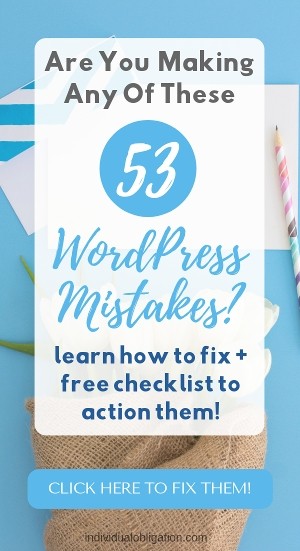
Common WordPress Backend Mistakes
24 | Not Knowing How To Access Your FTP
I know. It sounds complicated and technical. But it is less technical than it sounds. An FTP just gives you access to the files and folders on your server. Just think of an FTP as just an online folder browser, nothing more!
Having access to your FTP can be a lifesaver if you find yourself unable to get into the WordPress dashboard if something breaks.
To fix this mistake and learn how to access your FTP here.
25 | Making Changes To functions.php Or .htaccess Without FTP Access
When you start making changes to your blog you might come across suggestions to edit files like your functions.php or .htaccess. Well, whatever you do, do not change these files until you fix the previous mistake #24. You need to know how to use your FTP first.
Once you know how to use the FTP, you can edit these files. But make sure to take a backup of any individual files you change.
This is one of the exceptions to having a WordPress based backup because if you find yourself locked out of the WordPress admin. You won’t have any way to backup!
So, if you do break it, simply replace the file you changed with the backup file you made. And everything should be working again. Phew!

26 | White Screen Of Death
The White screen of death is similar to the blue screen of death but for WordPress instead. This is caused by bad plugins and themes.
To fix stick to trusted sources for plugins and themes, as previously mentioned. But if you do come across this problem you can find a guide to fix it here.
27 | Making Updates On A Live Site
It is considered best practice to avoid making changes and updates to the live version of your blog. Partially because you don’t want visitors seeing your work in progress or interrupting their experience. But also because you could come across a snag that breaks something resulting in downtime on your site.
This can be tricky to avoid when you first start a WordPress blog. One way that you can avoid making this mistake is by using the WordPress
The WordPress customize option isn’t the best for testing updates, plugins or more major changes. For these you should use a staging site.
The easiest option to get a staging site is if your web host provides it. Hosts like WPengine or Siteground do offer this on some of their larger packages. But Bluehost are the only host within a beginners budget that includes this on all their plans.
The next option is to create one yourself, but this can be a bit technical. And sadly there is no way around this!
28 | Making Changes To A Parent Theme Instead Of A Child Theme
If you start a WordPress blog and don’t know what a parent or child theme is. Then chances are you are making this mistake. A parent theme is the core of your blog setup (like the Genesis Framework). If you make changes to a parent theme and it then gets updated. Then you will lose all your changes!
To avoid this mistake you will need to use a child theme. These are basically extra settings that are applied after the parent theme. This means if you make your changes in the child theme instead. Then you won’t lose them if you update the parent theme. Since they are separate.
To avoid this mistake, you can try using a plugin to create a child theme, like Child Themify, Orbisius Child Theme Creator, or Childify Me. Or get one pre-made, like I did from Restored316 to save myself a headache. Since they are all based on the Genesis Framework.

Mistakes That Impact On Performance When You Start A WordPress Blog
29 | Going Overboard With Plugins
When you start a WordPress blog, you might be tempted to install plugins for everything. Only to wonder why you blog is running super slow or worse, crashing.
Every plugin varies in quality and features. The amount you can install also depends on the quality of those plugins. Less is often more.
To avoid making the mistake of using too many plugins:
- Choose your plugins wisely.
- Try to pick well-coded plugins that aren’t bloated.
- Make sure they are really something you need.
- Install one plugin at a time as some plugins don’t always work well together and can create conflicts.
- Avoid plugins that aren’t tested with your version.
30 | Not Deactivating And Removing Unused Plugins
Similar to the previous mistake. What can also happen is that as you try out different plugins. You can forget to disable those that you are not using. Or forget to delete disabled plugins.
If you deactivate and delete unused plugins. You can reduce backup sizes and improve your website speed. Basically, only use what you need. Remove everything else.
31 | Uploading Images Sized Larger Than You Need
Do you resize your images before you upload them to WordPress? If not then you are making this mistake.
To avoid this mistake all images should be uploaded to the exact size you need them at. For example, if you are using an image as an 800x300px banner. Then this is the size it should be saved at.
You should ideally go and fix this for older images if you have been doing this for

32 | Not Compressing Your Images For The Web
This is another common image mistake you could make when you start a WordPress blog. Large images that haven’t been compressed will also add extra weight to your site. Whilst adding zero
You might not notice any impact of large images at the start but as soon as you start to get more traffic and more images. The impact is huge. It is important to optimize your images to save on storage space and keep your website speed fast. A slow website will cause visitors to look elsewhere and your SEO rankings to suffer in Google. Here are some guides to help you easily compress those images whilst still maintaining quality:
- WordPress Image Compression Plugins You Need To Compare
- Easily Boost Website Speed By Reducing Image Sizes This Unique Way
- How To Reduce GIF Size Using These Simple & Easy Steps
33 | Not Using A Cache Plugin
What’s a cache plugin? You ask. A cache plugin is a vital way to boost your WordPress blog speed. It does this by setting rules for different parts of your site. So when a visitor visits again, they do not have to download the whole page again. By reusing assets instead of downloading them, this lowers the size of the page making it load faster. Sounds great right?
Installing a Cache plugin will help you to fix this mistake. As well as improve your site speed and ranking in Google. A few popular ones are:
34 | Not Using A CDN
A CDN is another tool to boost your website speed. The way this works, is that it takes your images. And distributes them among servers all over the world. Then when a visitor browses your site. That image is delivered to them via the physically nearest server to them
To fix this issue you can get free, basic CDNs from CloudFlare and Jetpack. Free CDNs are not the fastest, so if you want something faster you’ll have to consider a paid CDN like StackPath (previously known as MaxCDN).

35 | Not Installing Or Using Google Analytics
Without
Google Analytics is quick to install once you know-how. And whilst it might be depressing at first, and confusing to navigate since it is tons of data. It is worth it in the long run. As it is an invaluable tool that you can use to measure the performance of your website and content strategies. The sooner you install it, the sooner you can see worthwhile stats.
Get your analytics code from Google and then use one of these 5 alternative WordPress header edit tricks to add your code.
Or follow this step-by-step guide here instead.
Once you have it installed and working. I recommend you check out this post which will give you the perfect Google analytics dashboard for tracking important blog stats. Which is an absolute lifesaver if you’ve ever seen how complex the Google Analytics default dashboard is.
36 | Not Caring About Or Monitoring Your Site Speed
Knowing how quick your blog is will be vital to its success. A slow website will lose visitors and rank lower in Google.
When you first start a WordPress blog, you should do a website speed test. You want to aim for 2-second page loads. Without doing speed tests you won’t know if your website is slow or fast. Doing speed tests is also a quick way to check if certain plugins are slow.

WordPress SEO Mistakes To Avoid
37 | Ignoring SEO
Search Engine Optimization (SEO) is critical for getting your blog to rank and show up in Google searches. But so many bloggers just ignore it.
Whilst SEO can be a slow process as it can take 6-12 months before Google takes your blog seriously. There really isn’t any harm in starting your blog off on the right foot. So you’re not having to go back later to update everything.
Start with using a WordPress plugin for SEO like Yoast or Rank Math from day one when you start a WordPress blog. This way you’ll have some suggestions you can follow. Read up on anything you don’t understand on this blog.
And when you’re ready to focus on it more. Look into getting more in-depth training for optimizing your on-page SEO like this.
Before finally looking at optimizing off-page SEO and getting backlinks for your blog.
SEO can seem super daunting when you first start. But think of it this way, the more SEO you do the more you will understand and improve. Everyone’s got to start somewhere!
38 | Not Changing The WordPress Permalink Structure
For SEO and human-readability the default permalink settings WordPress uses just aren’t practical.
No one wants to click on a link that looks like:
https://www.individualobligation.com/?p=123
And if you want to follow the suggestions from plugins like Yoast SEO or Rank Math. Then you’ll want to be able to put a focus keyword in the URL.
Because of this, you’ll want to change your WordPress permalink settings like explained here.
But in short, to change your permalinks. Go to the WordPress admin dashboard.
Then click on Settings > Permalinks and change it to use Post name. This option is perfect when you just start a WordPress blog. Since it will use the name of your post. Like this:https://www.individualobligation.com/sample-post/
Important: Changing this setting will break all old links that link to your content! So only change it if you’ve just started your blog.

39 | Forgetting To Turn Back On Indexing
Sometimes when bloggers start a WordPress blog, it can take some time to put everything together. During that gap of creating the blog and it being ready for visitors. Some people decide to turn off search engine indexing. And sometimes they forget to turn it back on once they are done!
So if you’ve turned it off for development, you can switch it back on like this. Go to the WordPress admin dashboard and click Settings > Reading. Here make sure that Discourage search engines from indexing this site, is unticked.

40 | Not Creating An XML Sitemap
An XML sitemap will improve your SEO. Because it will make it easier for search engines to crawl and index your site when you first start a WordPress blog. Also by submitting an XML sitemap, search engines will see
If you already use Yoast SEO, then it can create one for you. Rank Math can also do this, if you prefer it.
Once you have your sitemap you’ll need to learn how to create and submit XML sitemaps to places like Google Search Console.
By the way. If you’ve already submitted your sitemap prior to deleting the sample posts and pages mentioned earlier in this post. Then you should re-submit your XML sitemap to speed up the removal process.
WordPress Blog Usability Mistakes
41 | Having More Categories Than You Need
Did you know you could create categories for your blog posts?
Categories should be used to create broad topics for your blog posts to be grouped into.
The keyword here is broad. You don’t want complicated categories. You only want a few. The blog topics you have in mind when planning content are usually a good idea for categories. Things like WordPress, Pinterest, SEO etc. You should then use tags for more specific grouping.
Think about what you audience might be looking for to find what they need.
Take a look at your own categories and make adjustments if needed!
42 | Cluttering Your Sidebar
Your sidebar is best kept simple. You don’t want to distract visitors with lots of images or badges. Everything in your sidebar should have a purpose.
Review your sidebar. Does your sidebar help with achieving your goals? This is a useful place to put sign up forms for your email list. Buttons to lead people to other posts on your site. A perfect example is using it for your most popular posts. Which is a much better use than a list of your archive folders right?

43 | Your Blog Design Is Not Mobile Responsive
Mobile users are rapidly outgrowing desktop users these days. So it is vital that they can use your blog. Otherwise
This is something you should have considered when deciding on your blog theme. And is why it’s important to get a quality theme. Any qualitative theme designer will always be producing themes that are mobile optimized. Always double check the features and ask if you are not sure!
The easiest way to check whether you are making this mistake. Is to browse your site from a smartphone or tablet.
To fix this issue, you should consider changing your theme, editing it if you can. Or you can try using a plugin such as Jetpack or WPtouch.
44 | Changing Post Or Page URLs
Thinking of changing a post or page URL after they’ve been published for
This doesn’t just mean your internal links. It affects search engines, social media and anyone who linked to your post from another site. Which will hurt your SEO, traffic and annoy your visitors.
So what can you do? Try to get your URLs right the first time and avoid changing them unless you really need to. If you do need to change them make sure to setup a permanent redirect to the new URL.
45 | Changing Your Site Domain Without The Proper Steps
Whilst similar to changing your post or page URLs. In that changing your domain will break all links to your site. The steps of moving to a new domain are more complicated. And definitely can be scary since it affects your entire blog.
Try to pick a domain name carefully when you start a WordPress blog. And only change it if you need to.
If you do decide to change your domain. Then you should check out this guide.

46 | Not Having A Search Bar
How can people easily find what they want on your WordPress blog? Categories help to an extent. But you want to at least have some basic way to search your blog as well. Visitors are more likely to want to search your website than go through archives.
To add a basic search bar when you start a WordPress blog. Go to Appearance > Customize > Widgets. Select where you want your search bar to go. Then click Add a Widget and look for the Search widget. Once you add it, you will see a preview on the right.
Whilst the default search WordPress provides is only basic. It is an ideal place to start since it is free.
47 | Not Including Published & Updated Dates
When you read a blog post how do you know whether the information is relevant to what you are trying to learn now?
Whilst I will admit, having post dates may be more or less important depending on your niche.
It is vital to have dates on your posts if you write about topics like Social Media, SEO and anything else related to technology. Visitors should be able to judge for themselves how relevant a post is based on the content and either a published or updated date.
And if you regularly update your content. Then showing these dates will have a positive effect on your blog, rather than a negative one.
To fix this mistake you can learn about adding a WordPress post date here.

48 | Writing Your Content Outside Of The WordPress Editor
When you first start a WordPress blog, it can be tempted to write your posts in a familiar text editor like Word. Formatting generally doesn’t carry over well and can causes weird symbols to appear in your writing. Making it
Try to work directly in the WordPress Classic or WordPress Gutenberg Editor as much as possible. Doing so will get you more familiar with it and save you from having to redo formatting. You will get faster at using it and you will save a heap of time in the process.
It will even help with preventing lost work if you suddenly lose power. As WordPress automatically saves revisions of your work. Just make sure to limit your revisions as you don’t really need more than 3 per post. This will help prevent
The Classic Editor is similar to Word in a way. But the WordPress Gutenberg Editor will be the main Editor going forward. Whilst you can still use the Classic editor, it won’t be there forever.
But if you really struggle with the WordPress editor. One hack I have discovered is that you can write blog posts in Google Docs. Add links, headings and basic text formatting and these do copy across into the Gutenberg editor.
Best of all you can use Grammarly within Google Docs. So you can avoid the issue of Grammarly trying to check each block individually and slowing everything to a snail pace.
49 | Not Renaming Your Uncategorized Category
By default, all new WordPress posts are assigned to the Uncategorized category. This means if you create a new post and forget to set a category, it will show to visitors in the Uncategorized category. It looks unprofessional and it is something you want to avoid. Whilst it is not possible to delete this category, you can rename it instead!
From the WordPress admin dashboard go to Posts > Categories. Select Edit under Uncategorized. Here you can change the name and the slug to something more meaningful. Like the main category, you plan to write posts for or simply ‘Other’.
50 | Using Poor Quality Images Or None At All
If you are trying to avoid the mistake of using images illegally. Then you may be tempted to use very few, poor quality images or skip them altogether.
But today, there are many resources you can use for quality images without breaking the budget. In fact, you can get a lot of stock for free. You just have to be a little creative with how you use them. Images are an import aspect of your blog posts and have been shown to improve engagement and prevent readers
Some places you can get free stock images, that were also mentioned to help avoid mistake #11 (using images without permission) are:

51 | Neglecting Your About Page
Did you know that your About page is often one of the most visited pages on a blog? But it’s also one of the pages bloggers seem to hate writing the most.
So, to avoid this mistake. Spend some quality time crafting your About page. And realize that it’s not actually all about you. But who you are and how that relates to what you can offer your visitors.
Not sure where to start? This guide by CopyBlogger has some great tips for writing your About page in a way that servers both your readers and your blog goals.
Lastly…Some Other Mistakes You Want To Avoid When You Start A WordPress Blog
52 | Not Asking For Help
When you start a WordPress blog, or in fact anything new. You will find yourself stuck from time to time. Don’t make the mistake of struggling. There are plenty of ways to get help, you simply have to ask.
For example, each plugin has its own Support tab at the top of
You can also try places like the WordPress stack exchange, Quora, or good old Google. Also, if you have questions on any of my posts feel free to use the comments section to ask away. Or if you have another issue related to WordPress send me a message using the contact form or reply to one of my emails if you are subscribed to my email list.
53 | Not Continuing To Learn
Technology changes fast. Sometimes there can be periods when change happens even faster. The is the same for WordPress and the other related aspects when you start a WordPress blog.
So keep learning new things. Whether that be exploring and testing new plugins. Or pushing those you already have to the limit. Try out any new features WordPress introduces in updates.
You could also consider learning some basic HTML or CSS. As some basic knowledge will help you fix and make a lot more changes on your own. With just a little coding you can take customizing your design to the next level!
Limitations Of This List
I wanted this list to be comprehensive and detailed. So that you could have a master list of as many mistakes as possible. So you can use it as a resource to quickly fix as many mistakes as possible. Without having to read hundreds of articles.
Whilst I have tried to be thorough, it is still possible I might have missed something. If you do spot anything major that I have missed, then I would love to know so I can add it.
What Next?
By now you have a complete understanding of the mistakes that can happen when you start a WordPress blog. You may have already noticed some that you need to fix on your own blog. Others you might not be sure of and you need to double check to be sure.
What you should do next is download the checklist for these mistakes. So you can go through each one. And check and correct them, if needed on your own blog.
53 might seem like a lot, but if you break it down and do a couple each day or focus on a category at a time using the checklist. You’ll get them all checked off sooner than you think!
So, what are you waiting for? Go download the checklist below for these mistakes and let’s get fixing them!
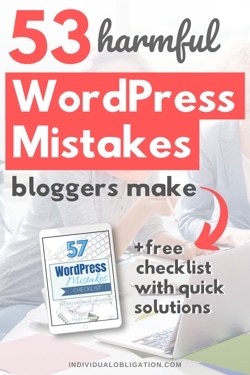
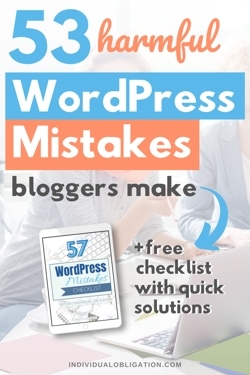

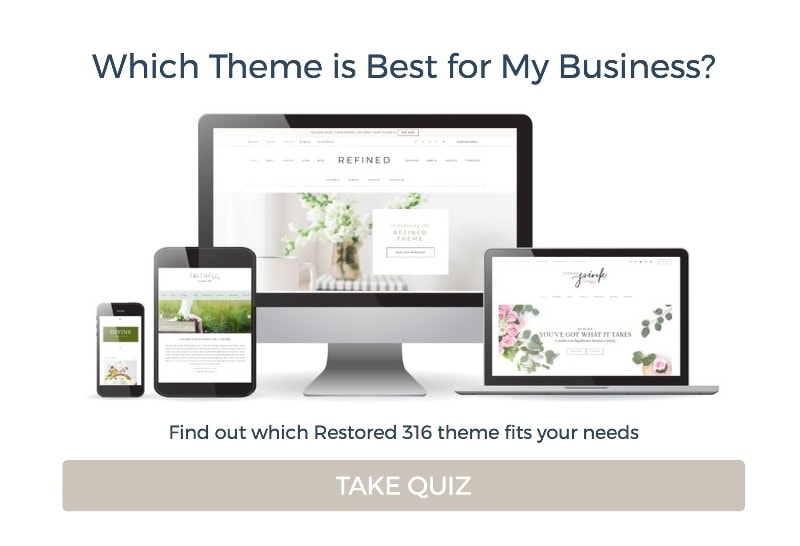
Thank you for this thorough, well-written and very useful guide! It’s every reminder I needed, all at once.
Hey Marie,
I’m glad you found this post useful. So thanks so much for your kind comment 🙂
Hi Marie,
This is really Helpful post for newbie as well intermediate to make blog more better. These guide should read by every level of blogger because you have put the great effort to make this blog post to next level.
Thanks for sharing, I really appreciate you.
-Faisal
Hey Faisal,
Thank you for your wonderful comment and I’m so glad you are finding this blog post useful for both the new and intermediate areas of blogging
This was an awesome guide! Thank you for all the helpful and useful tip, I find myself hitting a lot of snags in creating my blog that takes me hours of researching to figure out. So I appreciate posts like this!
Hey Rachel,
No problem, I’m glad it was of use to you 🙂
Thank you!!!! This really helped me 🙂
You’re very much welcome! I’m glad it was of use to you ^^
This is an awesome post filled with tons of great tips and SEO is so important that all bloggers should read this! I really liked how you explained everything in so much detail yet it was so easy to understand. Loved it and thanks for sharing
Thank you so much for the lovely comment! I’m really glad it was of help to you 🙂
very helpful blog. i appreciate your work. thank you, admin.
You’re welcome Anne, I’m glad you are finding it useful
This was honestly the MOST useful guide about wordpress I have ever seen! As I was going through the list I was making sure to check to see if I had done each aspect correctly! I appreciate how detailed this is! Thank you so much for your help!
Hey Carmen,
That’s awesome! I’m so glad you found it useful 🙂
Wow information ! Thank you for sharing.
Hey Raj,
Thanks for stopping by to comment
Thank you for information
You’re welcome and thanks for commenting 🙂