This post contains affiliate links. Which means I will make a commission at no extra cost to you should you click through and make a purchase. Read the full disclosure here.

Thinking of starting a blog using SiteGround?
Or even changing your existing blog from Bluehost to SiteGround?
Well, then you need to make sure you check out this WordPress SiteGround hosting review.
As it covers the critical pros and cons you must know before you use SiteGround hosting for blogging.
- Bluehost Or SiteGround? Why I Made The Switch + My Experience
- Key Differences Between Bluehost vs SiteGround Hosting Review
- SiteGround vs Blog Speed
- Sign Up Problems When Creating A SiteGround Account
- The Pricing & Costs Of SiteGround Hosting Review
- SG Auto Migration Plugin For Importing Blogs
- SiteGround vs WordPress Security
- 16. Email Account Setups & Differences
- 17. Not All Documentation Follows The Latest Updates
- 18. SiteGround Has Its Own Custom Dashboard Not cPanel
- 19. High Quality Tech Support
- Recap On Important Factors To Consider Before Using SiteGround For Your WordPress Blog
Bluehost Or SiteGround? Why I Made The Switch + My Experience
Recently I moved my blog from Bluehost to SiteGround.
You might be wondering why – as usually I recommend Bluehost for most new bloggers.
Well, believe it or not my primary reason for switching comes down to the cost.
You see, for the past 3 years I’ve had the deal where my blog hosting costs $2.75 per month.
But since I’m not past the initial 3 year period with Bluehost. The hosting renewal cost shot up to $8 per month.
Basically, there’s no loyalty deal to stick with Bluehost.
Now, this is likely normal practice for most blog hosting deals when you first start. So I don’t think it’s something particular that only Bluehost does.
But I could not see why I should have to pay so much for my hosting on a month by month basis. When there are still places like SiteGround, offering me web hosting for about $3.95, per month over the next 3 years.
Notice: As of June, 2020 SiteGround have increased their pricing and a basic StartUp plan now starts at $6.99 compared to the old price of $3.95. Plus it appears you can only lock in this price for the first 12 months afterwards it goes up to $14.99.
Also, I’ll admit I was also interested to put SiteGround through more rigorous testing than I’ve done previously. To see if SiteGround was as good as people say.
So, I made the switch from Bluehost’s basic plan to SiteGround’s StartUp plan.
Keep reading below to find out what happened! Plus the pros and cons of using SiteGround hosting that I discovered.

Key Differences Between Bluehost vs SiteGround Hosting Review
1. Site Staging Not Included In StartUp Plans
With doing a SiteGround hosting review. One of the things I know I will miss from switching from Bluehost to SiteGround. Is that SiteGround’s basic StartUp plan doesn’t include site staging.
Bluehost currently offers site staging on all their plans. Whereas on SiteGround you’ll need to be on their higher tiers of GrowBig and GoGeek.
If you are not familiar with site staging you can find more information on it here. But in short, site staging can be a life-saver.
As it allows you to create an identical copy of your blog that is hidden from visitors. That you can make changes to and test.
So that you’re not worrying about breaking things on the live version of your blog. Or your users seeing huge error messages.
Plus once you are happy with your changes on the site staging version. It’s designed to easily copy everything back to your live blog.
2. Restricted Server Storage Allowances (10GB vs 50GB)
Another concern I had about switching my blog over to SiteGround, was that they have stricter limits on your server space.
SiteGround’s basic plan StartUp only allows 10GB of data on the server. And I was concerned that my blog (being 3 years old) would actually be too big to fit into 10GB.
Simply because I use lots of images and whilst I make sure to compress everything with ShortPixel. I would have thought after a few years, this would be quite big.
Especially, since my Bluehost account was allowing up to 50GB of server space.
Surprisingly, 10GB ended up being plenty.
So, what I would suggest, if you are concerned about limited server space. Is to check how much space your blog is currently using.
You can check the space that your blog is taking up by going into the WordPress dashboard.
Then go to Tools > Site Health > Info and find Directories and Sizes.
The size you want to pay attention to is for the Total installation size.

If you find that your blog is taking up more than 10GB. Then you will likely want to do some WordPress maintenance on your blog.
Especially doing things like compressing your blog images can save you a ton of space.
SiteGround vs Blog Speed
3. WordPress Speed Increase Compared To Bluehost
One of the main differences I noticed after switching my blog to SiteGround is that it does appear to be faster. It doesn’t appear to be a huge improvement though.
This may be because SiteGround uses SSD drives which are much faster than old hard drives.
But also the fact that they’ve switched over to using Google Cloud in early 2020. Which is supposed to be even faster.
4. SG Optimizer Plugin
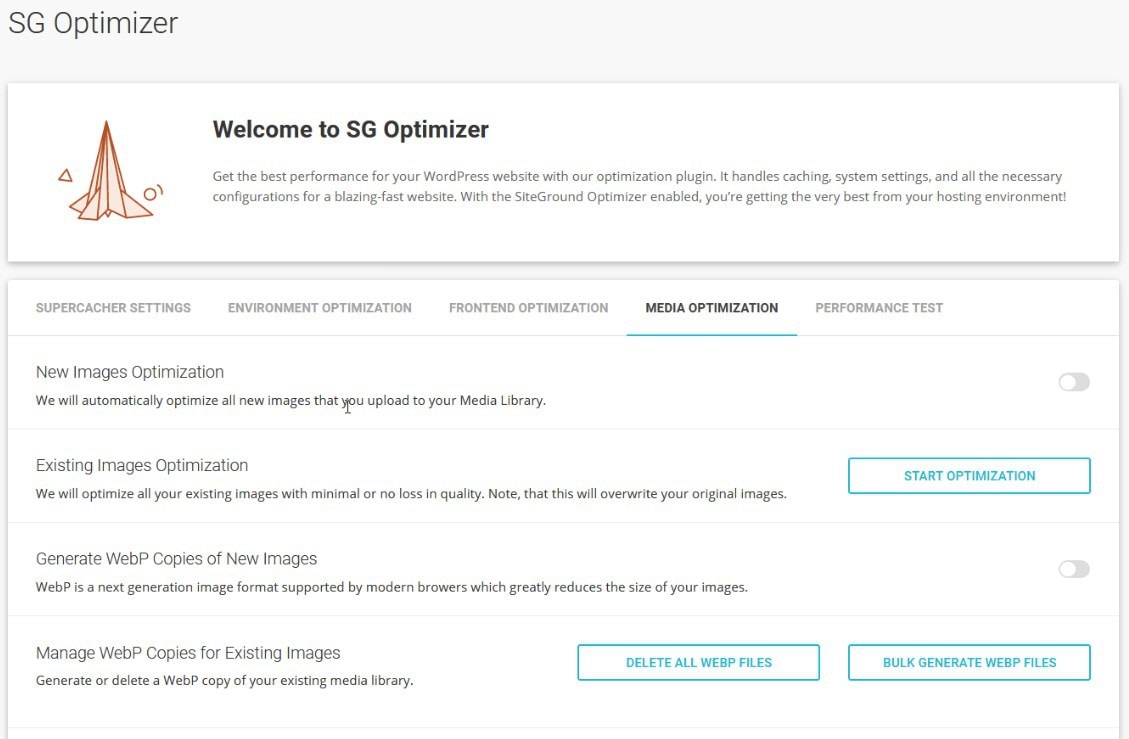
SiteGround hosting has its own dedicated plugin for you to review and optimize your WordPress blog speed. That is included with all plans.
There are many common features included in the SG Optimizer plugin. That often takes several other plugins to cover.
Because of this I was able to solidify many speed optimization settings for WordPress into a single plugin. As I no longer needed plugins like Autoptimize, WP Fastest Cache and Hummingbird.
The SG Optimizer plugin makes it super simple to optimize your blog.
And the fact it is specifically designed by SiteGround for their servers means you should be getting the best possible optimization.
All in all this is a win-win for speeding up your WordPress blog or website.
5. Not Using the Latest PHP Version By Default
One thing I had to review was the SiteGround hosting default PHP version. As it was still using 7.1.
Now this might not mean anything to you.
But PHP is just some code and software that works in the background to help run WordPress.
Older versions of PHP tend to be slower. And the latest version is actually 7.4.
Between PHP versions 7.1 and 7.4, there are increasing improvements to speed and security.
PHP 7.4 has been out since November 28th, 2019. So I’m surprised SiteGround is still using PHP 7.1.
So, since I’ve been using 7.4 on my blog for a while now without any issues and wanted the best speed performance for my blog. I had to manually go in and change this within the SiteGround dashboard.
You can find the setting for this by going to Websites > Site Tools > Devs > PHP Manager and clicking on the pencil icon to change PHP version.
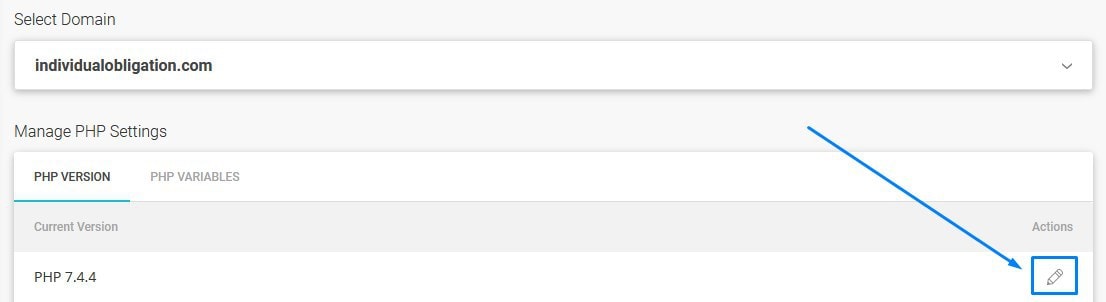
Select Change PHP version manually and then select your desired PHP version.

Just be mindful to test changes like this beforehand. As older plugins and themes might conflict differently depending on your PHP version. This is why staging sites and backups are super important.
If you’re not sure what PHP version your blog is running on. You should be able to tell this within your blog hosting dashboard.
If not, there is a plugin called Display PHP Version. That will display your PHP version in your dashboard’s main screen.
Sign Up Problems When Creating A SiteGround Account
6. Server Selection Isn’t Obvious
If you go to sign up for WordPress hosting with SiteGround. You’ll want to fill in the usual personal information.
Then under the section for Purchase Information. You need to be careful on what you select here.
I say this because when I went in to do this myself. I found the sign up process to be rather frustrating.
SiteGround automatically picks a server for you. Which seems to be based on the currency you pay.
Despite going to SiteGround.com over SiteGround.co.uk. A server in London was automatically selected for my sign up.
This might not seem like much of a big deal. Until you consider the fact that you want your server to be based closest to the majority of your audience. As you will get the best overall loading speeds this way.
For me, that actually meant I would benefit best from a US-based server.
Now, the sign up for SiteGround will let you select your server. But it definitely isn’t obvious that you can do this. As you need to click the tiny grey square with circular arrows for the droplist to even appear.

The option was so sneaky that I actually missed it.
Luckily I was quick enough to notice my server wasn’t on a US-based one. And that the only option to change this within the SiteGround dashboard required me to pay an extra $30!
So I was able to raise a support ticket and they waived the fee because I had only just created my account a few hours ago.
Watch out for this mistake yourself as you might not be as lucky!
7. Sign Up Is Not Friendly For Those Outside Of The US
Overall, web hosting pricing can be super confusing. As the price you pay can fluctuate depending on deals, coupons, currency, package and duration.
But as part of this SiteGround hosting review. The sign up process was especially confusing from a European perspective.
If you are based in the US, this will affect you less. But I think it’s worth being aware of it.
Why do I say this?
Well, firstly as I mentioned before the choice of server for your blog. Is not obvious at all.
But another major annoyance was that all the European prices for me were not only higher than their American counterpart. Even after taking into account conversion rates ($4.40 compared to $3.95, their pricing has increased since then).
They made pricing even more confusing by not automatically including VAT in their prices. And definitely made it more difficult for me to compare prices.
8. Over Complicated Verification Process
Now, I thought it would be important to mention as part of this SiteGround hosting review. That once you have selected all your settings, input your details, and even paid for your SiteGround hosting.
There are still more steps before you will even be allowed to create and access your blog.
What? More steps?
Yep, I’m not kidding at all.
It’s not really mentioned anywhere. But you will have to verify that your details are correct. Before SiteGround will even let you use your account.
To start with SiteGround will send you a code by a text message. Using the number you provided when you signed up.

You will also receive an email with a link to where you need to input the code from the text message to verify your account.
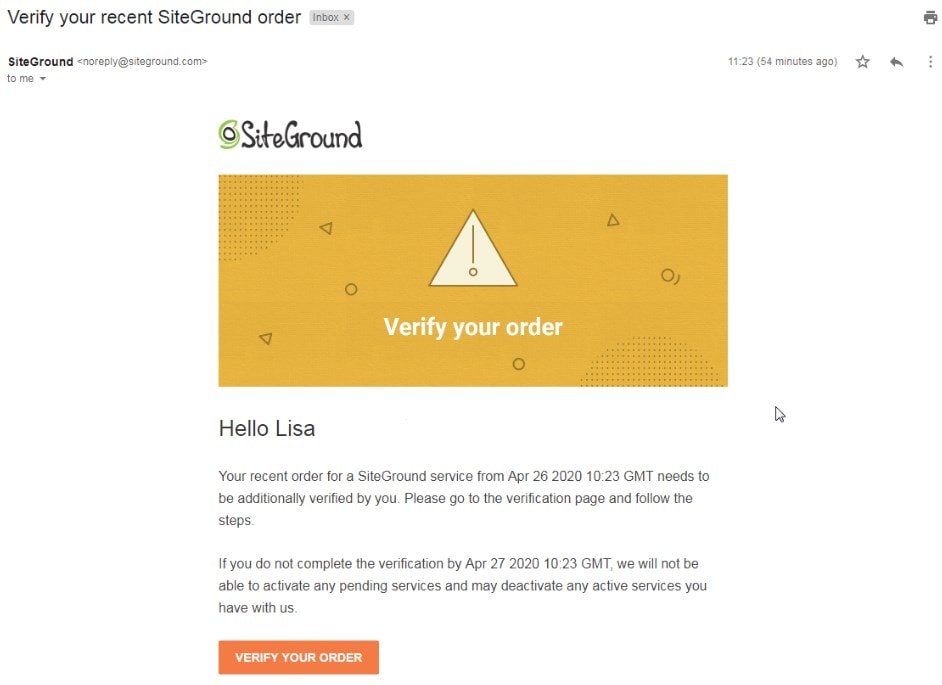
But here’s the thing.
Even if you verify your mobile number. There is still yet another step to get verified. (Ouch!)
The second verification step is where SiteGround will send a money transaction to your bank account. And you are then required to go into your bank account and look at your statement for the value.
You then need to input the value of the transaction into a second verification screen. After verifying your mobile number.

This, in particular, was frustrating for me because I made the mistake of doing my SiteGround setup on a Sunday. As I thought it was the best time to do it since I had more free time.
Well, this did not work out well for me. Because my online bank statements, usually take at least 24 hours or more to update. And anything on a Sunday takes even longer since they are closed.
You might be thinking that I’d just have to wait till Monday.
But there is actually a 24 hour limit on how long you have to give this information to SiteGround.
If you don’t complete the required steps within that time. Then your account gets cancelled and money refunded.
In the end, I had to go on to technical support to get help because it just wasn’t going to happen within the time limit they had set. Lucky for me they were able to help me.
I don’t ever remember going through anything like this with Bluehost.
The Pricing & Costs Of SiteGround Hosting Review
(Please keep in mind that web hosting prices are prone to changing often. So always double check prices on the actual website.)
9. SiteGround Is Not The Cheapest Option
The first thing to keep in mind as part of this SiteGround hosting review. Is that the cost of SiteGround is usually higher than Bluehost.
The lowest I’ve seen hosting on Bluehost is for $2.95 per month and it’s frequently available at that price.
Whereas, SiteGround I’ve only seen go as low as $3.95 $6.99 since their price changes in June.
Unless they have a special seasonal deal on. Which is usually around Black Friday and Cyber Monday.
It’s worth noting that usually when you buy hosting at a discount. When it comes to renewal it goes to their full price and you can’t use any of their other deals later on.
So sometimes you might find that you’ll miss out. If you go with these deals over a shorter term like 12months compared to 36months.
This is why I recommend that if you can. You should always go for the maximum amount of time when you go for a deal on your WordPress hosting.
But for some reason, this logic no longer seems to apply to SiteGround. As their new cheapest price of $6.99 can only be locked in for the first 12 months only.
This is another reason Bluehost is significantly more cost efficient since you can lock their $2.95 price in for 36 months instead.
10. Domain Pricing With SiteGround Hosting Review
To get set up with SiteGround it costs about $15.95 per year for a domain.
As you do not seem to get a free domain with SiteGround for the first year. Like you do with Bluehost.
So, that’s an extra $15.95 on top of their slightly higher pricing.
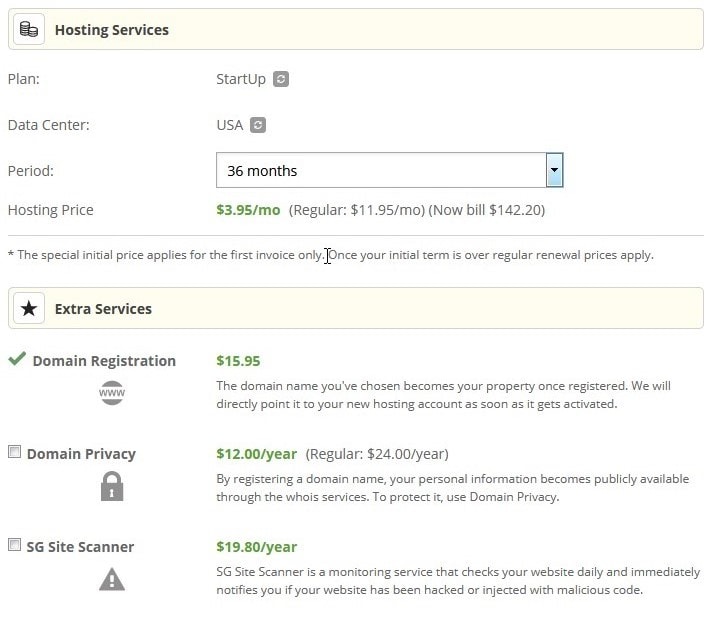
Also, if you do not want your personal details being published into the Whois database. That can be accessed online by anyone.
Then SiteGround will charge you an extra $12 to use their details for the first year. (This then increases to $24 per year later.)
Bluehost does the exact same thing. (Just different pricing.) As this seems to be the norm for many web hosts.
This is why I moved my domain name over to Namecheap. Because they don’t charge you extra for this. Saving me around $24 per year.
Not to mention keeping my domain separate to my blog hosting. Makes things a little bit more secure.
SG Auto Migration Plugin For Importing Blogs
After getting past the difficulties of verifying my SiteGround account. I was then able to start looking at moving my blog over.
SiteGround actually has a plugin that will help you to transfer your website from one to another.
This can be particularly useful if you go for any SiteGround hosting plan. As they no longer offer any free transfers with their higher tier plans.
11. Free Site Transfers No Longer Included In Any SiteGround Plans
Previously, if you went for SiteGround’s bigger plans, like GrowBig and GoGeek. Then was a free one-time transfer included that you could use if you were switching from another blog host. This meant you could have someone professionally transfer your blog for free so you didn’t have to worry about how to do it yourself.
Sadly, SiteGround is no longer offering these free transfers anymore. Which kinda sucks if you aren’t confident or familiar with how to transfer your blog yourself.
Luckily, you can use the SiteGround migrator plugin instead. This should do much of the work for you.
Just be careful to give yourself 1-2 weeks to work on migrating your WordPress blog before your old hosting plan expires. So you have plenty of time to:
- Take backups
- Thoroughly test the migrated copy of your blog
- Troubleshoot and fix any issues with technical support
- For your new web hosting servers to fully generate and switch over
12. How To Transfer Your Blog Or Website To SiteGround Using Their Migration Plugin
If you decide to use the plugin to transfer your blog from an old blog hosting account. Then it is pretty straightforward to use.
You can go into your SiteGround dashboard. Click on Websites > Migrate Website > Superfast WordPress Automigration and click Continue.
Once you finish the Add New Website wizard. You’ll then be given a link to download the plugin.
Click Download Plugin and make sure to also copy your migration token too.
If you then go into the WordPress dashboard to Plugins > Add New. At the top of the screen there should be an option to click Upload Plugin. Use this to upload the plugin zip you just downloaded from SiteGround.
Once you’ve installed and activated the SG Migrator plugin. Navigate to it using the left side menu.
It will prompt you to paste the Migration Token that you should have copied earlier.
Click Initiate Transfer once you are ready for it to copy everything to your new SiteGround hosting.
The process will take a while to complete depending on the size of your blog. For me it was about 30 minutes.
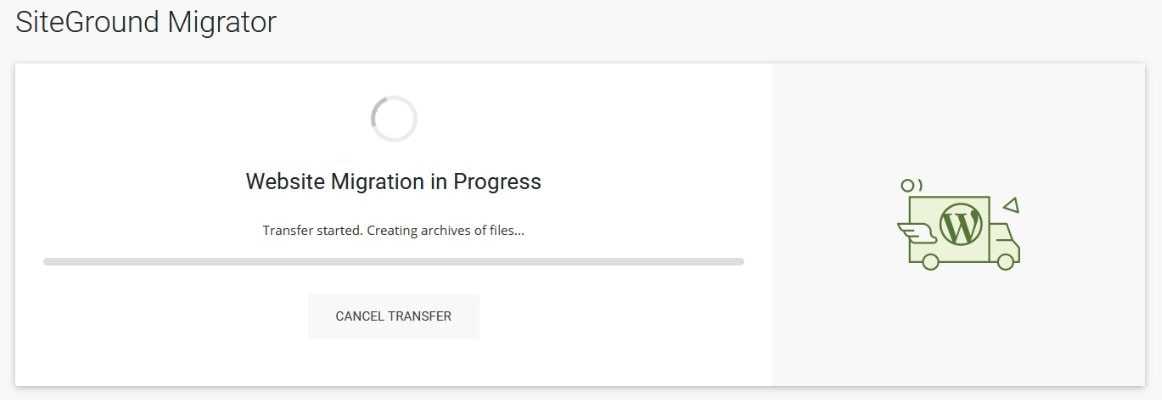
After the migration is complete. You will get a special URL to view the copied website. Make sure to check this carefully for any issues.
Once you are happy, you’ll need to take information under Update Your DNS and input them into the SiteGround dashboard under Websites > Site Tools > Domain > DNS Zone Editor.
This change will take 48 hours to fully work so your domain points to your new web hosting instead of the old one.
I’d give it a full week to be safe before deleting anything off your old web hosting.
13. SG Migrator Plugin Missing Settings
It’s worth noting that when I used this plugin it missed out some of my settings for some reason. I do not know why because there weren’t really any settings for me to change inside the migration plugin itself.
But the transfer plugin seemed to lose settings for my .htaccess file. As it was completely blank after I transferred my blog. And WordFence also seemed to lose some settings too.
Plus, for some reason, it changed all references to my blog from www.individualobligation.com to just individualobligation.com. So I had to go in and change all of this back.
Because while there are no benefits over using one or the other. Once you pick one you should stick to it. Otherwise you might have unexpected search engine optimization (SEO) problems. That could drop your ranking or traffic.
Other than this, everything seemed to copy over fine and my blog worked straight out of the box.
SiteGround vs WordPress Security
14. Easy One-Click Enforce HTTPS Across Your Whole Blog
Once you have your SSL certificate set up. It’s quick and easy to ensure your whole website is using HTTPS with SiteGround.
As they have an option to force HTTPS. And this works from the server side so there shouldn’t be any issue with things slowing down your blog.
All you need to do, once your SSL is active on your blog. Is go to your SiteGround dashboard > Websites > Site Tools > Security > HTTPS Enforce.
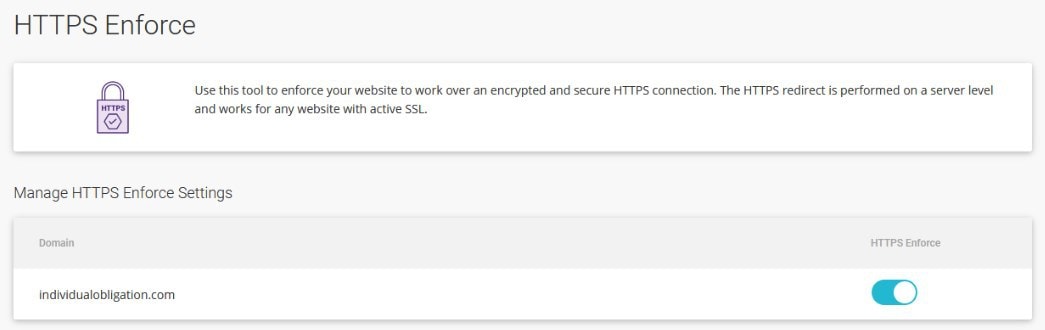
Toggle on HTTPS Enforce for your domain URL and that’s it.
You don’t need any extra plugins or to set up things manually like this guide does.
15. Daily WordPress Backups With Zero Setup Required
Another benefit to consider as part of this SiteGround hosting review. Is that they actually have in-built daily backups. Even on the StartUp plan. Which works without you having to configure anything.
Whilst you shouldn’t rely on your web hosting to backup your blog. Since you should always have your own backups stored separate. Like using a plugin such as UpdraftPlus.
Having an additional backup running for you, is never a bad thing.
So, if your UpdraftPlus backups didn’t work for some reason. There is a pretty high chance you can use the SiteGround ones instead.
Two backups per day, stored in different locations is definitely better than the one.
16. Email Account Setups & Differences

Once I had solved all the problems with some information not copying over from my blog when using the transfer plugin.
I went to set up the email accounts. As I needed to change these from Bluehost to SiteGround.
There weren’t any major differences between these 2 web hosting providers for their emails.
I simply created the same email addresses on the SiteGround account.
So, while the DNS settings were being updated over the 48 hour period I mentioned earlier.
Emails should have been coming through to both the Bluehost and SiteGround email accounts. Until the process was finished and everything was directed to SiteGround.
However, for some reason the SiteGround account was not getting any emails at all. And I had to raise a support ticket to get this resolved.
Another thing you need to keep in mind if you move your blog from one web hosting to another. Is that if you have set up your email marketing using tools like MailerLite or ConvertKit.
Then if you authenticated your email address to use your blog server. You will have to redo this.
The process is quite quick and doesn’t take long to register. You can find the method for how to do this here if you use MailerLite.
If you have never done this but have an email list that you email regularly. Then you should ideally have this done. As it helps to keep your emails out of the spam folder and increases deliverability.
17. Not All Documentation Follows The Latest Updates
One of the major problems I came across with this SiteGround hosting review. Was that with switching over to SiteGround. Their web-based tutorials and guides are out of date. (Or at least all the ones I checked.)
For example, I wanted to make sure I was using the latest version of PHP. Because of the many related WordPress blog speed and security benefits.
But the guide at SiteGround.com didn’t point me anywhere close to where it currently is.
They have changed their dashboard and it no longer uses the classic cPanel interface many other web hosting platforms like Bluehost do.
So, if you are searching through Google for a SiteGround guide. And it refers to logging in to your cPanel. Then this guide likely won’t help you.
Instead, if you are logged into your SiteGround dashboard. There is a ? mark in the top right corner next to your initials.
Clicking on this will let you search for guides and help. From what I can tell these are currently up to date.
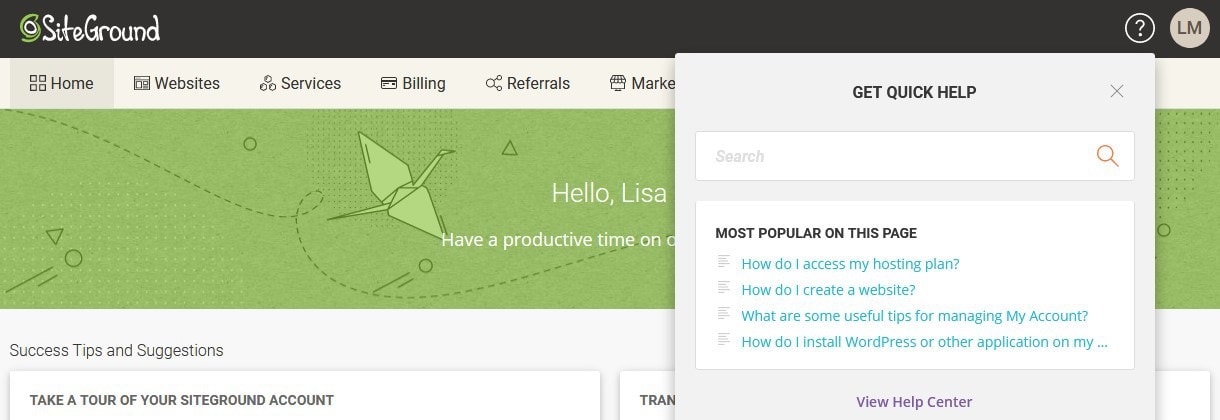
18. SiteGround Has Its Own Custom Dashboard Not cPanel
Since SiteGround no longer uses cPanel. Instead they use their own dashboard layout that’s called Site Tools.

Meaning the location of settings are extremely different. Plus there’s a lot of things that you could do in cPanel. That you can no longer do.
This makes troubleshooting or following guides difficult. As you have to hope, that any solutions or tutorials you find are related to the most recent version of SiteGround.
Likely you’ll have to rely on the support guides directly from your SiteGround dashboard or raising a support ticket.
Their unique dashboard isn’t all bad though. As it does make some settings super easy to implement that would usually require a bit more work.
Such as enforcing HTTPS across your entire blog by just toggling on a simple button.
19. High Quality Tech Support
On a positive note, SiteGround’s tech support is extremely fast and reliable. Even if you’re trying to set up your blog on a Sunday like I was.
It is good to know that there is always support available if you get stuck. And that they are extremely helpful.
Recap On Important Factors To Consider Before Using SiteGround For Your WordPress Blog

Overall, my experience of switching my blog from Bluehost to SiteGround was somewhat chaotic and did not go as smoothly as planned.
But this likely was because I complicated things by:
- Only moving my hosting over to SiteGround. Whilst moving my domain to Namecheap instead.
- Being physically based in the EU but having a US-focused audience and specific requirements like a US server location
- Doing the switch on a Sunday when most places are closed
SiteGround Costs More But Has Benefits Too
This was my first time using SiteGround’s WordPress migration plugin. And whilst it still needed some work to get things identical to my original hosting. I’d still say, it’s much less work using this plugin to copy an existing blog to SiteGround’s hosting.
In terms of cost, there was a slight increase in the amount I had to pay for my hosting. But, compared to Bluehost’s renewal price at $8 per month. I’m still saving money in the long run.
However, since SiteGround have drastically and disappointingly increased their StartUp prices from $3.95 to $6.99 AND you can only lock in this price for the first 12 months. After which the prices doubles again to $14.99. (Ouch!) It makes it difficult to recommend for those starting their blog for the first time.
Because even though I did experience a slight improvement to speed and performance with SiteGround. And this may even improve further as I optimize more.
Quite frankly if you are a newer blogger, you likely won’t benefit from it until much later. Meaning you might be better off cost-wise to start on Bluehost to learn the ropes and then switch to SiteGround later when you’re ready to grow.
Switching to SiteGround has certainly streamlined several things. As they have their own plugin for optimizing WordPress speed. That’s specifically created with their servers and technology in mind.
And because of this, I was able to remove several plugins such as WP Optimize, WP Fastest Cache and some other plugins as well.

Do I Recommend SiteGround?
Would I recommend switching from Bluehost to SiteGround?
I would say yes. Only if you are looking for a speed increase and better support.
But if you’re a brand new blogger.
I would still suggest that you consider starting on Bluehost first because whilst it is slower. It is also cheaper.
When you are first starting your blog, it takes time to build things up and learn what to do.
So, using Bluehost for your newbie period and then switching to SiteGround later when you are more established. To me seems like the smart way to get the best deal for your money over time.
Plus, setting up your blog on Bluehost seems to be easier because there was no verification process when I signed up for Bluehost. So I was able to get setup in a few minutes. Whereas, It took significantly longer to get set with SiteGround.
Key Factors To Review Before You Choose SiteGround Hosting For Your WordPress Blog
In summary, the most important considerations you need to review before using SiteGround hosting are:
✔ Can speed up your WordPress blog speed
✔ Streamlines speed optimization with a single plugin
✔ Simplifies manually transferring and migrating your website through their own plugin
✔ Not using cPanel and instead aims for a more user friendly interface
✔ High-quality support that responds fast
✔ Server space is more generous than it seems
✔ Easy to use security settings, like single-click HTTPS
✔ Free daily blog backups you can use in additional to an external backup like using UpdraftPlus
✖ Much more expensive
✖ Requires SMS and bank verification
✖ Can be confusing if you are setting up outside the US
✖ Server location selection at sign up isn’t clear + costs to change later
✖ No site staging included in StartUp plans
✖ No free professional site transfers and migration services, you’ll need to use their SiteGround migrator plugin instead
✖ No free domain included in the pricing
✖ Will charge you to keep your personal information out of the Whois database
✖ Documentation outside of the SiteGround dashboard isn’t always up to date
📌 Enjoyed this post? Then pin this post to your best Blogging or WordPress tips board! 📌

Hey!
Can you please guide me about the prices for the renewal? Would it still be worth it?
Hey Saimy,
The price on renewal goes up to $14.99 per month for the basic plan (at this time).
If you’re happy with SiteGround and don’t feel the need for faster speeds then it’s worth it to stay with them.
However, if you want something faster you could get WPX Hosting which is far superior in my opinion and only $20.83 per month when you pay yearly.